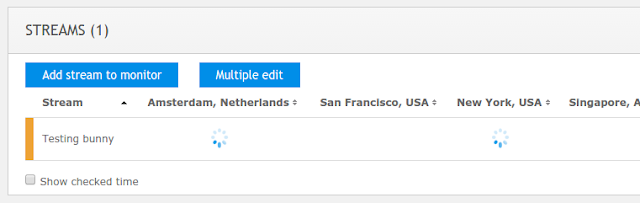Dispersa
streams monitoring service uses a distributed
checkpoints network for checking customers' media. This covers a majority of use cases for typical streaming media business.
However, there are cases when our external service cannot check your streams.
Internal streaming infrastructure
You may have a streaming server inside of your enterprise network. A good case for making broadcasts or build your company knowledge base with videos and screencasts.
Typically company networks have limited access to the external web so media server is not accessible by our checkpoints.
Limited geographical access
Some streaming media may have distribution limitations due to copyright and licensing terms. So you may use
geo-location restriction and you may need to check your streams from within your geographical region. The same applies if you limit your streams to preferred telecom operators.
We extend our checkpoints geography all the time but there may still be points which cannot be reached from our locations.
Make your private checkpoint to cover these cases
Any streaming server which is inaccessible from all of our distributes checkpoints network, needs some other approach to be checked over. We need a checkpoint within your "secure perimeter" which would be able to make periodical check overs. It's possible with help of
Nimble Streamer light-weight media server.
You need to follow these 2 simple steps.
1.
Install Nimble Streamer using some Linux server - either virtual or dedicated. The installation process is straight-forward so it won't take much time. Nimble instance will appear in your
WMSPanel account.
2. Go to
Servers page and click on
Edit link. In our example we installed "demo nimble" server.
 |
| Nimble server setup for Dispersa checkpoint |
Check "
Dispersa private checkpoint" check box, then enter check interval and save changes.
"
Dispersa check interval" defines time period for check-overs. This value must be
bigger than 30 seconds.
When Dispersa cannot reach the stream, it waits for the next check-over and if the stream is still not available, it initiates the offline notification for the customer.
If you want Dispersa to run notification immediately after stream failure, please check "
Dispersa instant notification" checkbox.
3. Follow
streams monitoring set up instruction and
select one or more existing
Nimble instances when setting up streams to monitor. Here you can see "demo nimble" as the only available checkpoint. Just check required checkpoints and click on
Save.
That's it. Nimble instances will start their
periodical check over. You will see the instance name in the list of checkpoints.
Checkpoint monitoring data is saved in
streams monitoring history.
You can also take a look at our screencast describing the service:
So now you can use Nimble Streamer for building your own monitoring and disaster prevention system.
Contact us if you have some use cases which you'd like to cover.
Q: My streaming network is protected with WMSPanel hotlinking protection. Can Dispersa work here?
Yes, just set up
allow list for Dispersa checkpoints IP range.
P.S. Notice that as the Nimble Streamer is properly set up, you may go further and use it for
HLS re-streaming or for
HLS VOD streaming.
Related documentation
Dispersa stream monitoring,
Set up streams availability monitoring,
Nimble HTTP Streamer,
Nimble Streamer overview video,
WMSPanel: cloud reporting and control panel,
Streams monitoring history,
Dispersa alerts push API